by Vanessa Diem
How to Use Whatsapp on PC without Phone 2023 - Whatsapp is a Smartphone application. Thus, it can’t be used on your PC or laptop. But, how to access Whatsapp if mobile breaks down or stop working? Many people think that they can use Whatsapp Web to solve this problem. Whatsapp Web only works when your Whatsapp Account is active in your mobile. Hence, you can’t use Whatsapp Web to access your account in such situations. There are many other methods which you can use to access your Whatsapp account on PC.
Contents
There are many ways through which you can access WhatsApp on your computer or PC. We are going to discuss only the best methods through which you can access WhatsApp on your computer or PC.
The first method is by installing the Android SDK in your PC. But, the download and installation process will take a lot of time. Also, the Android SDK is a very heavy application. Your PC must have good RAM and hard disk space to support it.
The second method is by actually using the Whatsapp Web. This web application is officially made by Whatsapp. Many people use Whatsapp Web to use Whatsapp on their PC. But, you still need your smartphone to use Whatsapp Web. You need to scan the QR code or barcode from your mobile to activate the Whatsapp Web. Thus, you still need your phone to access Whatsapp Web.
The next method is actually a risky method. You can use third party software’s or Whatsapp clone to access your Whatsapp account. There are many third party apps in the market which allows you to access your WhatsApp account on your computer or PC like WhatsAppMD and WhatsApp+. But, this method is not recommended. Because Whatsapp can ban your account at any time they want. They don’t want their users to use any third party apps.
You won’t be able to use Whatsapp in the future if you get banned. Thus, don’t use third party apps until you want to get blacklisted.
The last method is actually the best method. You can use Android emulators to access WhatsApp on your computer or PC. This method is safe and legal. Hence, your account won’t get banned. There are many Android emulators available in the market. But, before using them you must know about them. We are going to discuss in details about these emulators.
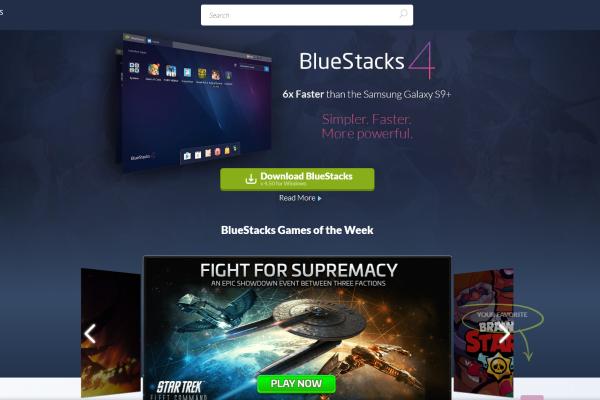
BlueStacks was probably the first Android Emulator. Thus, it is also the most famous Android Emulator available in the market. It was developed by Rosen Sharma in 2009. He was a former employee at McAfee. Currently, more than one million users are using Bluestacks to access Android platform.
Bluestacks is available both on Windows and Mac computers. Thus, you can use it on any operating system. You can download and run Android applications on this. Google Play Store is also available on Bluestacks, from where you can download any app.
Follow the below steps to install and use Bluestacks on your mac and computer.
How to use WhatsApp on computer without Smartphone Using Bluestack:
• First, open Chrome or Firefox browser on your PC.
• Open bluestacks.com in your browser.
• You will see a download button. Click on it to download the installer of Bluestacks. This is just the installer file. Thus, it won’t install Bluestacks in your PC or Mac.
• After downloading, launch the installer in your PC. You can select the file icon and hit enter or double click on the file icon.
• Now, you will see some instructions on your screen. You can follow them to install BlueStacks on your computer. Almost all the steps are very easy to follow and don’t require much technical information.
• Follow the manual to install BlueStacks on your computer. Once you have installed BlueStacks on your computer, run it.
• There are many different apps already installed in BlueStacks. You can find Whatsapp in the app list. If you don’t have time, then you can directly search for Whatsapp by using the search bar.
• Once you have found Whatsapp, click on it to install it. This process might take some time.
• Once the installation process is finished, launch Whatsapp on BlueStacks. Now, you will see the WhatsApp interface.
• Now, you need to register for a new Whatsapp account. First, enter your mobile number. Whatsapp will send you a verification code in some time. But, you won’t receive this code because you are using an emulator. Thus, the verification process will automatically fail.
• Now, click on the “Call me” button. Check your home number; you will receive an audio message from Whatsapp. Just note down the verification code and input it in the emulator. Your Whatsapp will get verified. Thus, now you can easily use Whatsapp on your computer or PC.
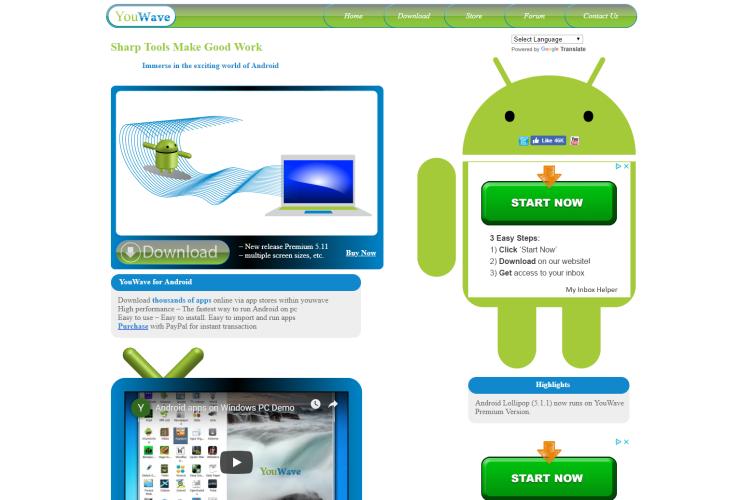
You can’t run BlueStacks on low-end Mac’s and computers because bluestacks requires minimum 1 GB graphic card. Thus, many people have to look for some another alternative. YouWave is perfect for low-end PC users. You don’t need a graphics card to run YouWave on your PC. All you need is around 500 MB of hard disk and 1-2 GB of ram.
YouWave is similar to other Android Emulators. You can use YouWave to run Android apps on your PC. There are many Android games also on YouWave. Thus, you can enjoy Android games on your PC. YouWave is supported both on Mac and Windows computers.
You can also use your hard disk as an SD card in Youwave. Thus, you can download and save various files in your hard disk. Just like Bluestack, you can also download Google Play Store in YouWave. Hence, you can use all Android apps in YouWave.
If you don’t want to use the Play Store, then you can also directly download the APK file of the app. You can directly install your desired app using its APK file. They also have a separate online store from where you can download Android games and apps. Thus, you must try YouWave.
Follow below steps to run WhatsApp on your computer or PC using YouWave.
• First, open the official website of YouWave on your computer.
• Now, click on the download button and download YouWave in your PC.
• Launch the installer in your PC. Now, you need to wait for sometime as YouWave will start to get downloading in your PC.
• Now, you need to install YouWave in your PC. There is a manual attached to the software which you can use to install YouWave. All the steps are very easy and you don’t need any technical background to understand it. Once the installation is finished, launch the software by double clicking on the icon.
• Go the browser app and type play.google.com in the URL section.
• Now, you will get redirected to the Google Play Store official website. Download the Whatsapp app using the Google Play Store.
• First, you need to link your account with Google Play Store. After that, you can click on the install button.
• This process will take some time. Once Whatsapp is installed, you can signup for a new account.
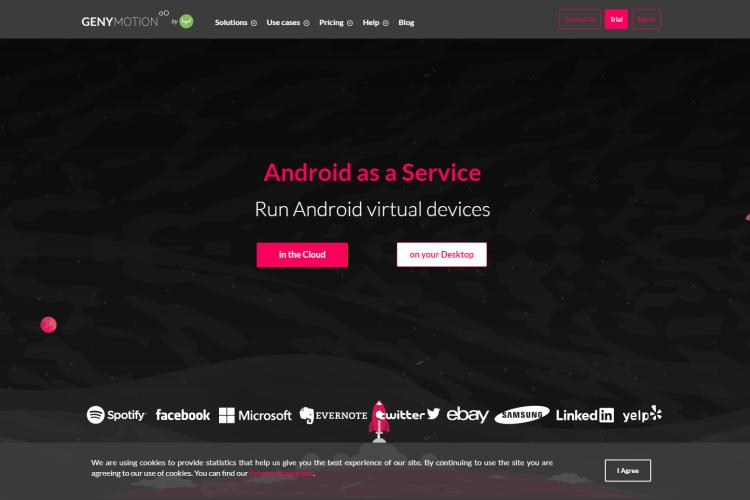
We have already talked about two Android Emulators which you can use on your Mac or Windows computer. But, these emulators won’t work on your Linux computer. For Linux users, Genymotion Android Emulator is best. There are many advantages to using this emulator.
The first advantage of using this emulator is that it is very easy to set up. Unlike other Linux applications, you can easily install GenyMotion in your Linux computer. Also, it has many different android versions included. Thus, you can change the Android Version of the emulator according to your needs. It also allows you to manage or change the ratio of different resources like RAM and hard disk.
Follow below steps to run Whatsapp on your Linux PC.
How to use WhatsApp on a personal computer (PC) without Smartphone using Genymotion Android Emulator
• First, download and install Oracle's Virtual Box in your Linux computer. It has all the important files and SDK of Android operating system.
• Now, open your browser and go to the official website of Genymotion Emulator. You need to sign up for a new account. After that, you can download Genymotion Android emulator.
• Once you have downloaded the emulator, install it. The installation process is very easy.
• After installing the emulator, launch it in your Linux computer. You need to enter your email id and password to login.
• Now, you will see a shopping cart. You can choose all the apps which you want to download and install.
• Select all the apps you want to use on your emulator and click on “Next”.
• Now, open the virtual device on your computer. You need to set the correct time and date in the settings.
• Lastly, you need to download and install Whatsapp from the APK app.
• You can directly double click on the apk file to install it. You can also drag the APK file in your emulator to start the installation process.
• Now, open Whatsapp in your emulator. You need to register for a new WhatsApp account. Just follow the steps which we discussed in BlueStacks.
Now, you can easily run WhatsApp on your computer or PC. You don’t need your smartphone to access your Whatsapp account. Also, you don’t need to scan the Bar Code from your mobile to open Whatsapp Web. You can use your Whatsapp account on a bigger screen. Also, you can install different apps and games in these emulators. You can run any Android app or games in these emulators.

About Vanessa Diem
Vanessa Diem is a finance blogger who has gained widespread recognition for her insightful and informative content on personal finance, investing, and money management. With a keen understanding of the complexities of the financial world, Vanessa is dedicated to providing her readers with practical advice and strategies to enhance their financial well-being.
 |
 |
 |
 |
Good Topics 4 Ya
Something wrong. Try FREE CC Giveaways. Or go to Free Gifts
Disable adblock to see the secrets. Once done, hit refresh button below for fun stuff
 |
 |
 |
 |